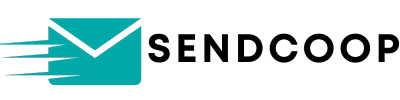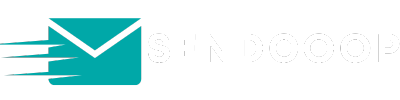Are you tired of generic email templates that don’t reflect your brand’s unique identity? SENDCOOP has got you covered! With our platform, you can easily import and customize HTML email templates to make them truly your own. This guide will walk you through the process step-by-step.
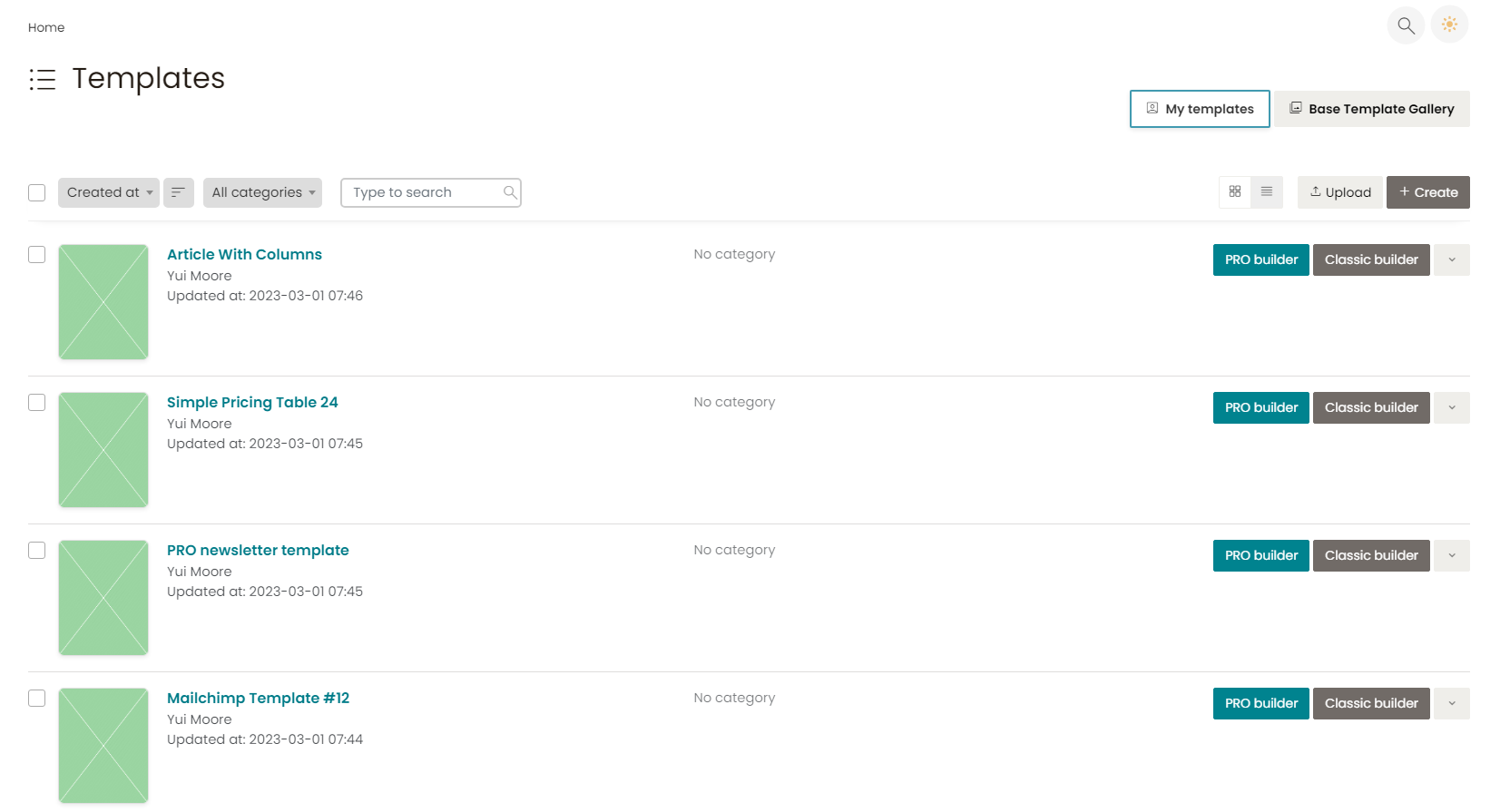
Step 1: Navigate to the Templates Tab #
- Log in to your SENDCOOP account.
- Head over to the Templates tab on the dashboard.
Here, you’ll see a list of all your imported templates. Choose the one you want to customize.
Step 2: Open the Classic Builder #
- Click on the Classic Builder option next to the template you’ve chosen.
You’ll also see other options like previewing the template, changing its name, or even its category. For now, let’s focus on customization.
Step 3: Edit Text and Personalize #
The Classic Builder offers a range of options for customization:
- To change text, simply click on the text box and start typing.
- To personalize the email, use available tags like
subscriber_email.
For example, if you want to greet the subscriber by their email, you can insert Hey {{subscriber_email}} in the text box.
Step 4: Change Images #
Want to swap out an image? Easy!
- Scroll down to the image you want to replace.
- Click on Upload to choose a new image from your file manager.
You can also paste a URL to import an image.
Step 5: Update Links and CTAs #
SENDCOOP allows you to update links and call-to-action buttons:
- To change a link, click on it and update the URL.
- To customize a button, you can change its color and text.
For example, if you want to replace a MailChimp view link with a SENDCOOP link, use the web_view_URL tag.
Conclusion #
And there you have it! You’ve successfully customized an imported HTML email template in SENDCOOP. The Classic Builder makes it incredibly easy to tailor your emails to your specific needs.
Happy emailing!