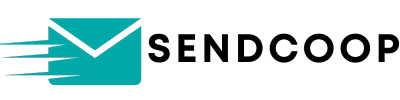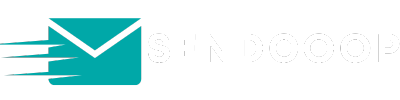Table of Contents
Are you looking to ensure certain contacts never receive emails from you again? Whether they’ve reported you or simply don’t wish to hear from you, adding them to your blacklist is essential. Here’s a step-by-step guide on how to import your blacklist audience into SENDCOOP.
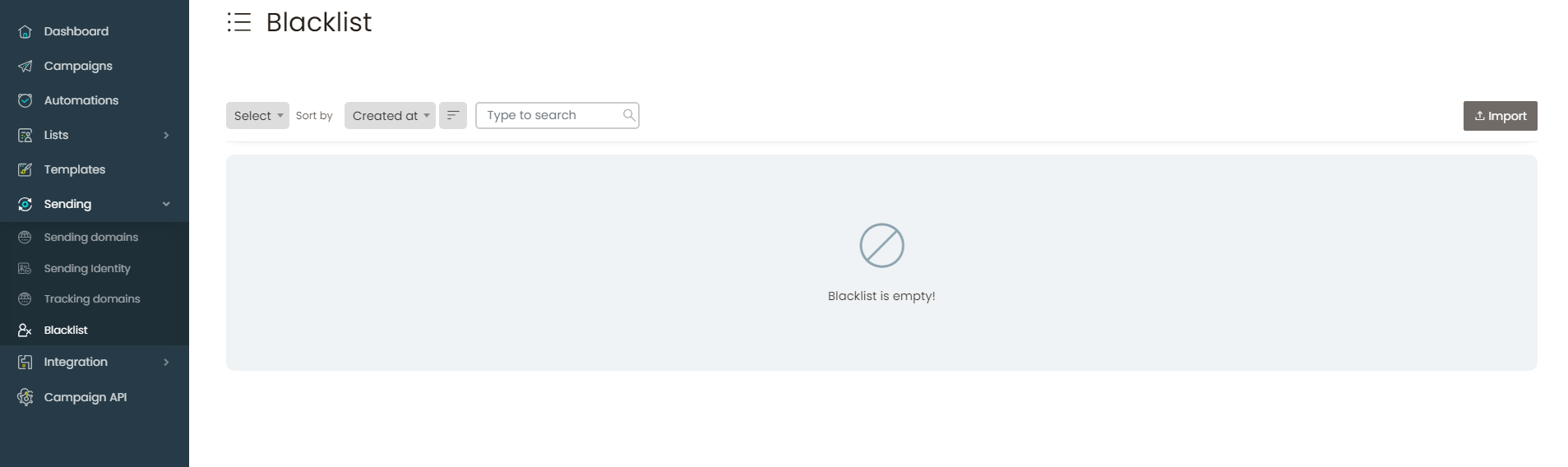
Why Blacklist? #
- Protection: Ensure you don’t accidentally email those who’ve opted out or reported you.
- Reputation: Maintain your sender reputation by respecting opt-outs and complaints.
Getting Started #
- Accessing the Blacklist:
- Navigate to SENDCOOP.
- Go to the “Sending” section.
- Open the “Blacklist” option. This is where you’ll import your list.
- Preparing Your List:
- Your blacklist should be in a
.txtfile format. - This file should contain a list of all the email addresses you wish to blacklist.
- Your blacklist should be in a
How to Create Your Blacklist .txt File #
- Using Notepad:
- Open Notepad or any text editor you have.
- List down all the email addresses you want to blacklist.
- Save the file with a
.txtextension.
- Online Text Editor:
- If you’re having trouble saving as a
.txtfile, you can use an online text editor. - Visit editpad.org.
- Create a new text document and paste your list of emails.
- Click on “Download” to save your file.
- If you’re having trouble saving as a
Importing Your Blacklist #
- Upload Your File:
- Back in SENDCOOP, under the “Blacklist” section, click to import your
.txtfile. - Select your file and click on “Import”.
- Back in SENDCOOP, under the “Blacklist” section, click to import your
- Confirmation:
- Once uploaded, these contacts will be added to your blacklist.
- Regardless of the campaign or automation you run, emails will not be sent to these contacts.
Managing Your Blacklist #
- Deleting Contacts: If you ever need to remove contacts from your blacklist:
- Select the contacts you wish to remove.
- Click on “Delete”.
And that’s it! You’ve successfully imported your blacklist into SENDCOOP. Remember, this ensures you never send emails to these contacts, regardless of the campaigns or automations you run. If you have any more questions or need further assistance, don’t hesitate to reach out.