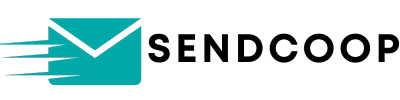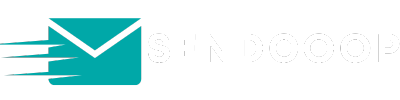Are you looking to export your subscriber data from SENDCOOP? It’s a straightforward process, and in this guide, we’ll walk you through it step by step.
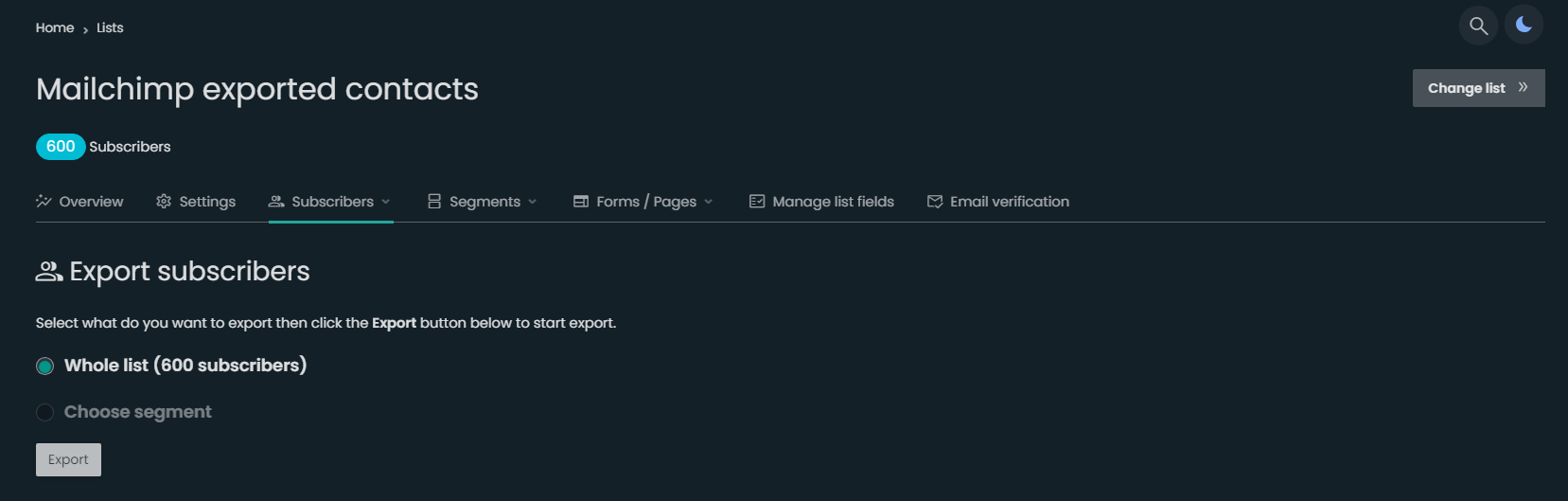
1. Select Your Audience List #
First things first, you need to decide which audience list you want to export. For the purpose of this guide, let’s say we’re exporting a list named “New Generic List.”
2. Access the Export Option #
There are two ways to access the export option:
- Directly from the audience list: Hover over your desired list and look for the export button.
- Inside the list: Click on your chosen list. Once inside, navigate to the “Subscribers” section. From there, you’ll find the “Export” option.
Both methods will lead you to the same export page.
3. Choose What to Export #
On the export page, you have the flexibility to:
- Export the entire subscription list.
- Choose a specific segment to export.
For this guide, we’ll go with exporting the entire list.
4. Download the Exported File #
After selecting what to export, click on the “Export” button. Once the process is complete, a download link will appear. Click on it to download your CSV file containing all your subscriber data.
And that’s it! You now have your subscriber data from SENDCOOP in a CSV format, ready for any further analysis or use.