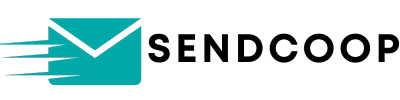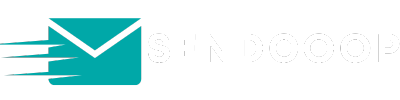Table of Contents
Looking to automate your email marketing processes? With SENDCOOP and Zapier, you can seamlessly integrate your favorite applications and automate tasks like adding new subscribers to your email list. Here’s a step-by-step guide to help you set up this integration:
1. Understanding the Integration #
- SENDCOOP can be connected with various applications, from Google Forms to Facebook lead generation ads.
- The goal is to automatically enroll users from these platforms directly into your SENDCOOP list.
- For this guide, we’ll use Google Forms as an example.
2. Setting Up Zapier #
- Start by searching for Google Forms on Zapier.
- Next, search for SENDCOOP.
- Set the trigger as “New Form Response” from Google Forms.
- Set the action to “Create a New Subscriber” on SENDCOOP.
- Click on “Try it” to proceed.
3. Connecting Google Account #
- Click on “Connect a New Account” to link your Google account to Zapier.
- Authenticate by entering your Google credentials.
- Once connected, select the specific Google Form you want to use.
4. Connecting SENDCOOP Account #
- Click on “Connect a New Account” again, but this time for SENDCOOP.
- Enter “api_key” as the username.
- For the password, head over to your SENDCOOP dashboard and navigate to the “Campaign API” tab. Copy the API token and paste it as the password on Zapier.
5. Mapping Data #
- Choose the specific list on SENDCOOP where you want to enroll the new subscribers.
- Map the email, first name, and last name fields from the Google Form response to the corresponding fields on SENDCOOP.
6. Testing the Integration #
- Fill out the Google Form to generate test data.
- On Zapier, click on “Test Action” to see if the data is correctly sent to SENDCOOP.
- Verify on SENDCOOP if the new subscriber has been added.
7. Automating the Process #
- Once everything is set up, turn on the Zap on Zapier.
- Now, every time someone fills out the form, they’ll be automatically added to your SENDCOOP list.
- You can further enhance this by setting up automated email journeys on SENDCOOP. For instance, once a user is added to a list, they can receive a welcome email after an hour.
8. The Bigger Picture #
- The integration isn’t limited to just Google Forms. You can connect SENDCOOP with Facebook lead ads, Calendly, and many other platforms.
- The main advantage is automation. Once a user is enrolled, you can set up automated email sequences to nurture these leads and convert them into paying customers.
In conclusion, integrating SENDCOOP with third-party applications using Zapier simplifies and automates your email marketing efforts. Set it up once, and let the automation take care of the rest. Happy emailing!