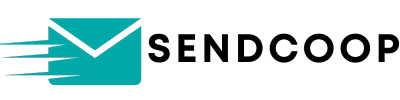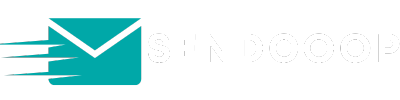Verifying a sending domain is a crucial step when you’re using SENDCOOP for your email marketing campaigns. This process ensures that your emails are sent correctly and reach the intended recipients. In this guide, we’ll walk you through the steps to verify a sending domain in SENDCOOP .
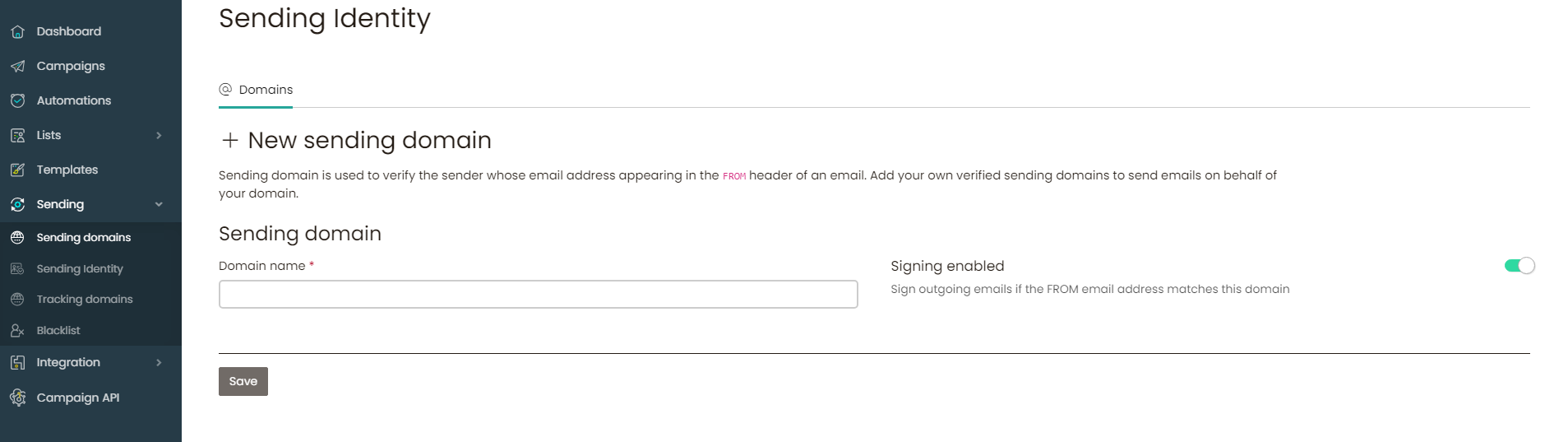
Why Verify a Sending Domain? #
- Email Delivery: Ensures your emails are delivered to the right inbox.
- Domain Reputation: Builds trust with email service providers.
- Recipient Trust: Increases the likelihood that recipients will open your emails.
Navigate to the Sending Tab #
- Log in to your SENDCOOP account.
- Go to the Sending Tab on the dashboard.
- Click on Sending Domains.
This will take you to a new dashboard where you can add your sending domain.
Add Your Domain #
- Click on + New Sending Domain.
- Enter your domain name in the provided field.
- Enable the Signing option.
- Click Save.
You’ll then be provided with two DNS records that you need to add to your DNS Zone Editor.
Locate Your DNS Zone Editor #
Finding your DNS Zone Editor depends on your hosting provider. You can easily find it by searching for “[Your Hosting Provider] DNS Zone Editor” on the internet. You’ll find articles and videos that guide you to the DNS Zone Editor for your specific provider.
Add DNS Records #
- Copy the first DNS record from SENDCOOP.
- Go to your DNS Zone Editor.
- Choose the TXT record option and paste the copied DNS record.
- Repeat the process for the second DNS record.
Note: Only copy the relevant part of the DNS record. Your domain will be automatically appended by your hosting provider.
Verification #
After adding the DNS records, it may take 24 to 48 hours for the changes to propagate. Once the changes are reflected:
- Go back to SENDCOOP.
- Click on Verify Now next to your domain.
If the verification is successful, you’ll see a Verified status next to your domain.
Conclusion #
Verifying your sending domain in SENDCOOP is a straightforward process, but it’s crucial for ensuring the effectiveness of your email marketing campaigns. If you encounter any issues during the verification process, be patient and give it some time. The changes usually take a couple of days to propagate.
That’s it! Your sending domain is now verified, and you’re all set to send emails through SENDCOOP .