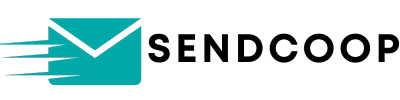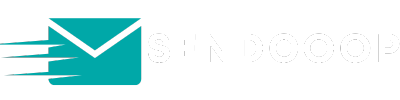Tracking your emails is crucial for understanding your audience’s behavior and improving your email marketing campaigns. With SENDCOOP, you can set up a custom tracking domain to monitor your email opens and clicks. This guide will walk you through the process step by step.
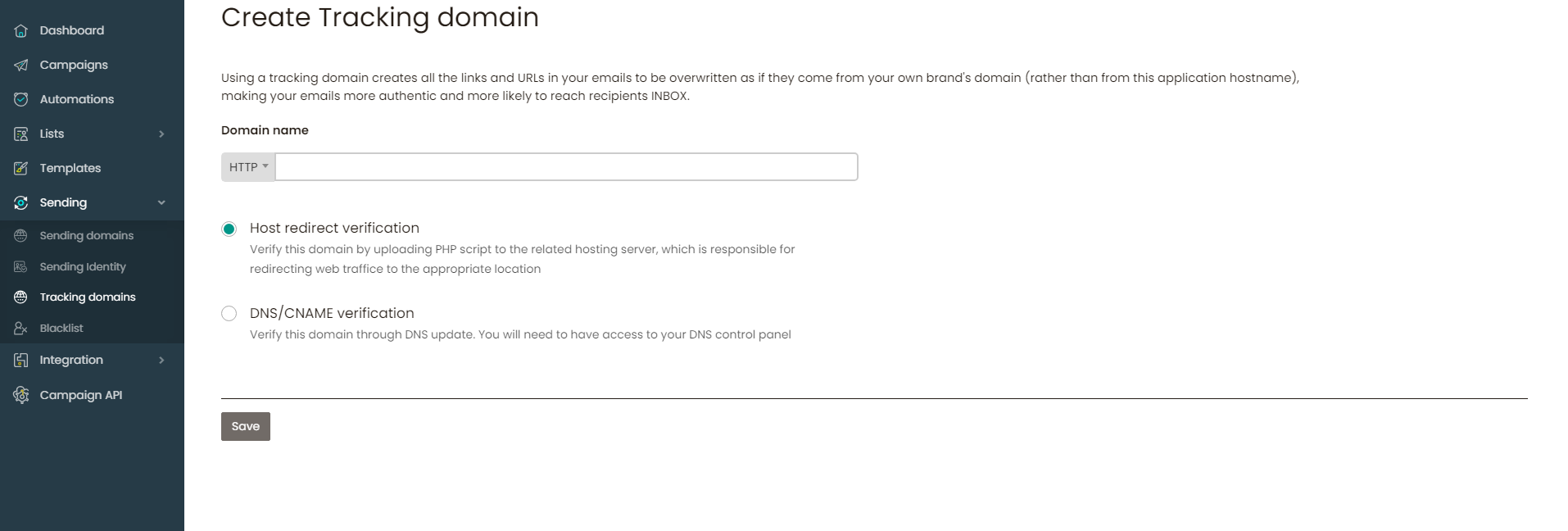
Why Use a Custom Tracking Domain? #
- Enhanced Deliverability: Using your own domain for tracking can boost your email deliverability rates.
- Branding: Maintain consistent branding by using your own domain instead of a third-party one.
- Detailed Insights: Gain insights into email opens, clicks, and other metrics.
Setting Up Your Custom Tracking Domain #
Method 1: DNS/CNAME Verification #
Notice: This method is recommended for most users as it is universally compatible with all hosting providers.
- Access SENDCOOP:
- Log into your SENDCOOP account.
- Navigate to the ‘Sendings’ tab and select ‘Tracking’s Domain’.
- Add Domain:
- Click on ‘Add Domain’.
- Enter your subdomain (e.g.,
track.yourdomain.com). Important: Only add a sub-domain, not your primary domain, as it can break your site. - Select the HTTP method when adding the subdomain.
- DNS Record Creation:
- Copy the provided CNAME record from SENDCOOP.
- Access your domain provider’s DNS Zone Editor (e.g., GoDaddy, Hostinger).
- Create a new CNAME record and paste the copied value.
- Save the changes. Note: DNS propagation can take up to 48 hours.
- Verification:
- Return to SENDCOOP and refresh the page.
- Your tracking domain should now display as ‘Verified’.
Note: When using the DNS/CNAME verification method, only HTTP is recommended.
Method 2: Host Redirect Verification (For PHP Servers) #
Disclaimer: This method requires a PHP server, making it ideal for WordPress users. Ensure you follow the steps carefully to avoid potential issues.
- Choose Verification Method:
- In SENDCOOP, under ‘Tracking’s Domain’, select ‘Host Redirect Verification’.
- Add Subdomain:
- Enter a new subdomain (e.g.,
tracking.yourdomain.com). Remember to only use a sub-domain. - Select the HTTPS method when adding the subdomain.
- Enter a new subdomain (e.g.,
- Download Script:
- Click on ‘View’ next to your added domain.
- Download the provided tracking script.
- Upload Script to Server:
- Access your hosting provider’s file manager.
- Navigate to the folder associated with your subdomain. Important: The files are supposed to be uploaded in your sub-domain and not your primary domain.
- Upload and extract the downloaded script.
- Test & Verify:
- Visit your subdomain in a browser. You should see a message indicating the tracking domain is ready.
- In SENDCOOP, test the tracking domain. If successful, it will display as ‘Verified’.
Note: When using the script upload method, you can use both HTTP and HTTPS.
Wrapping Up #
Setting up a custom tracking domain in SENDCOOP is straightforward. Whether you choose DNS/CNAME verification or host redirect verification, the process ensures you have a reliable way to track your email campaigns. If you encounter any challenges, don’t hesitate to reach out for assistance. Happy tracking!